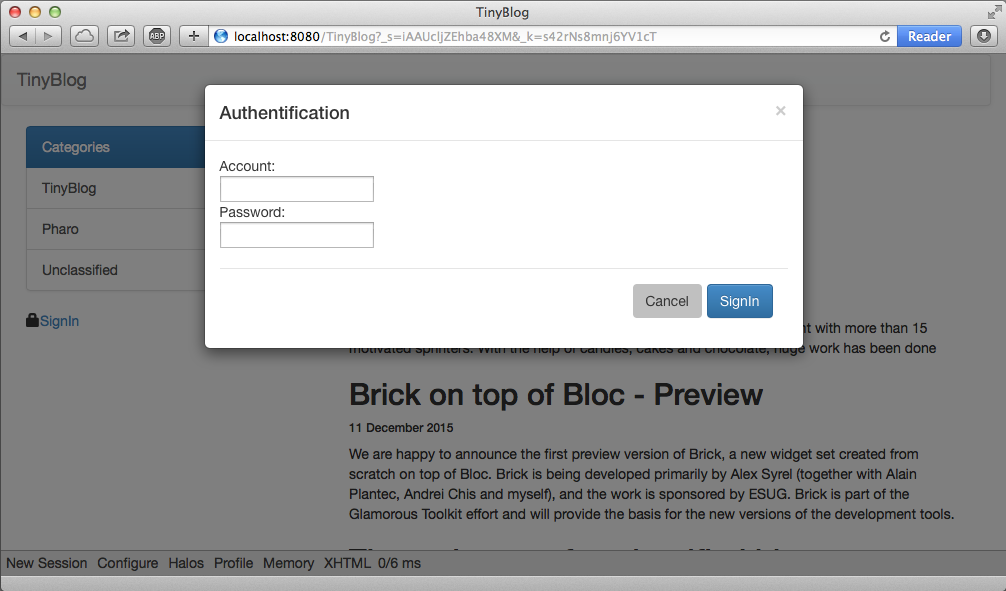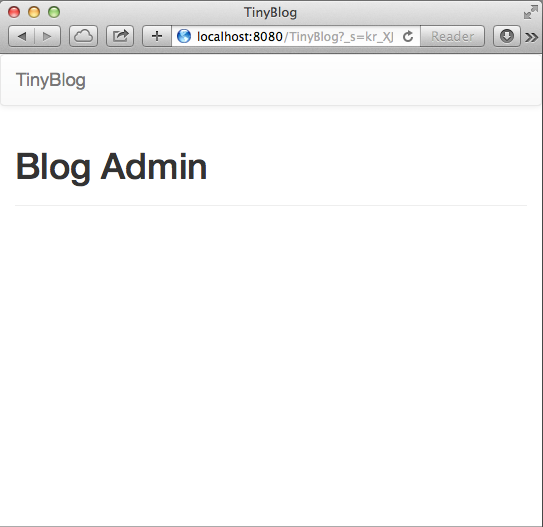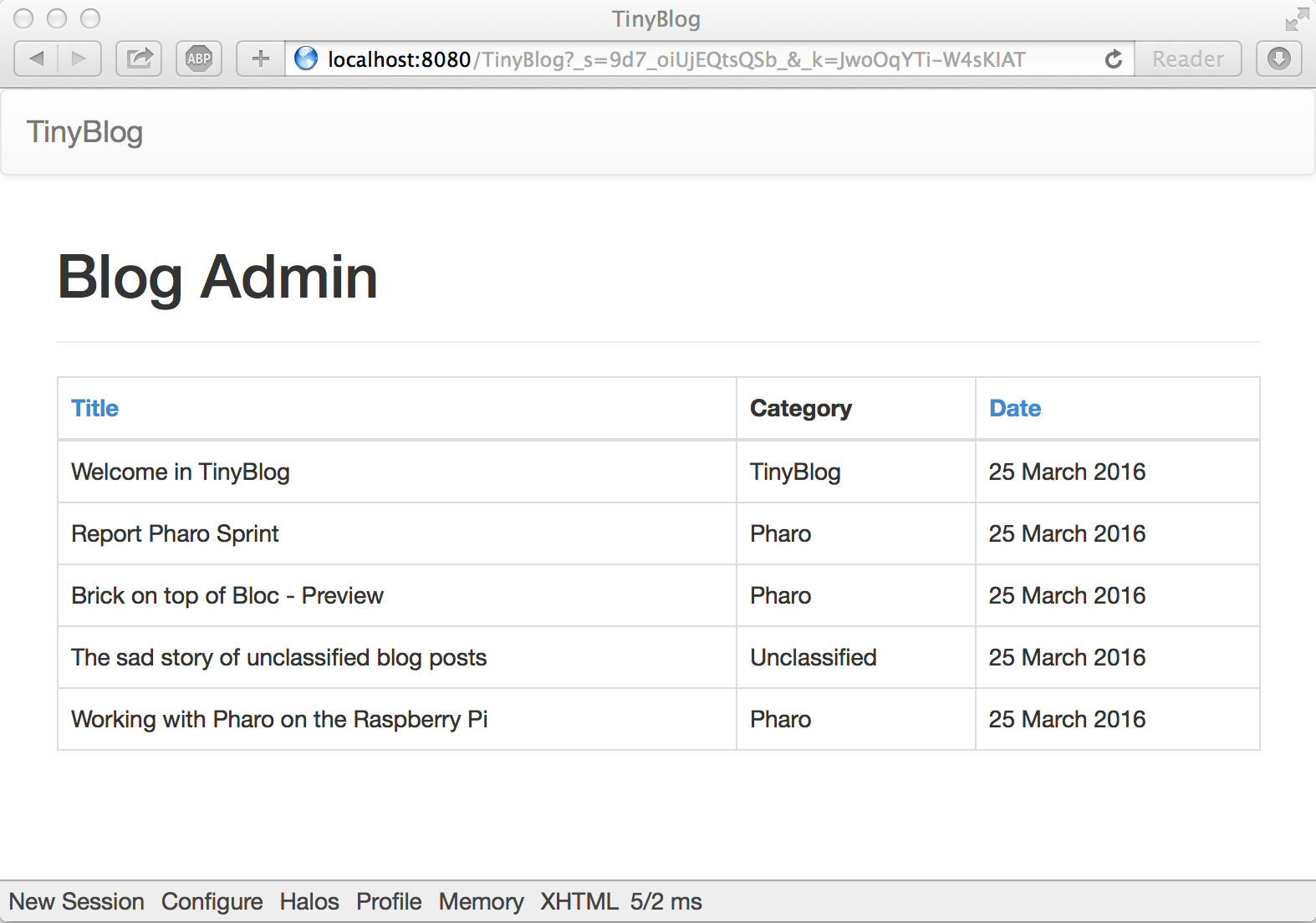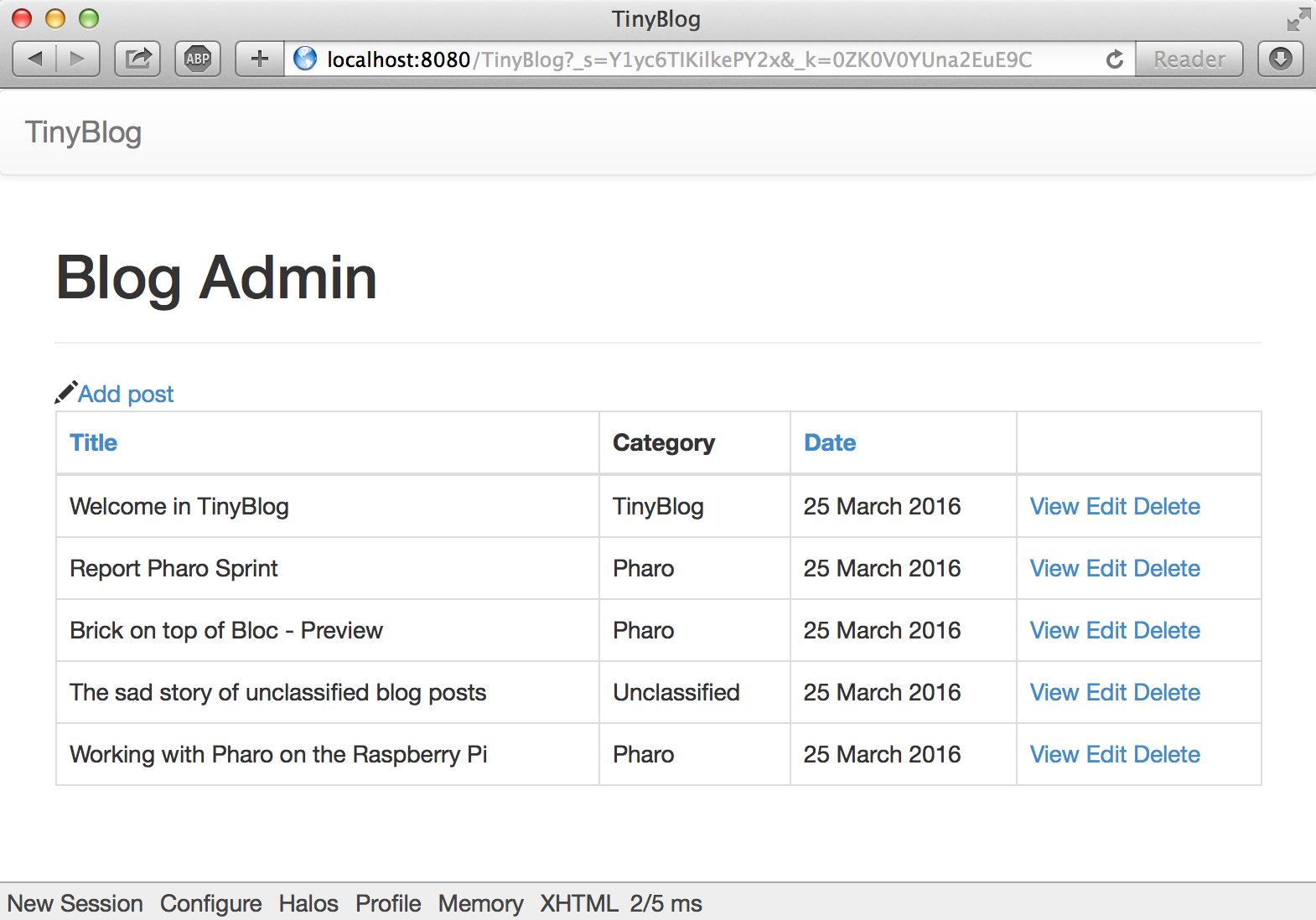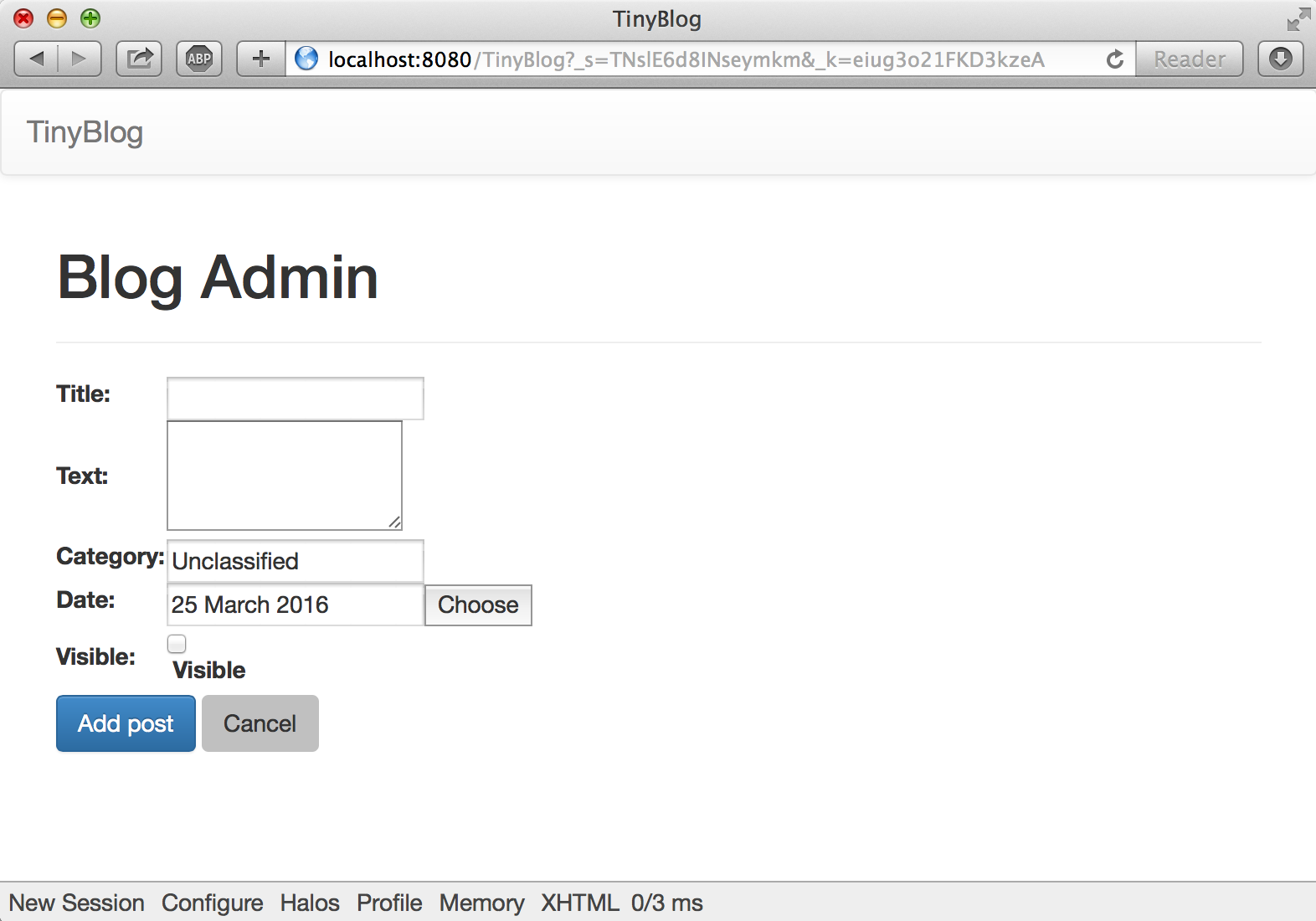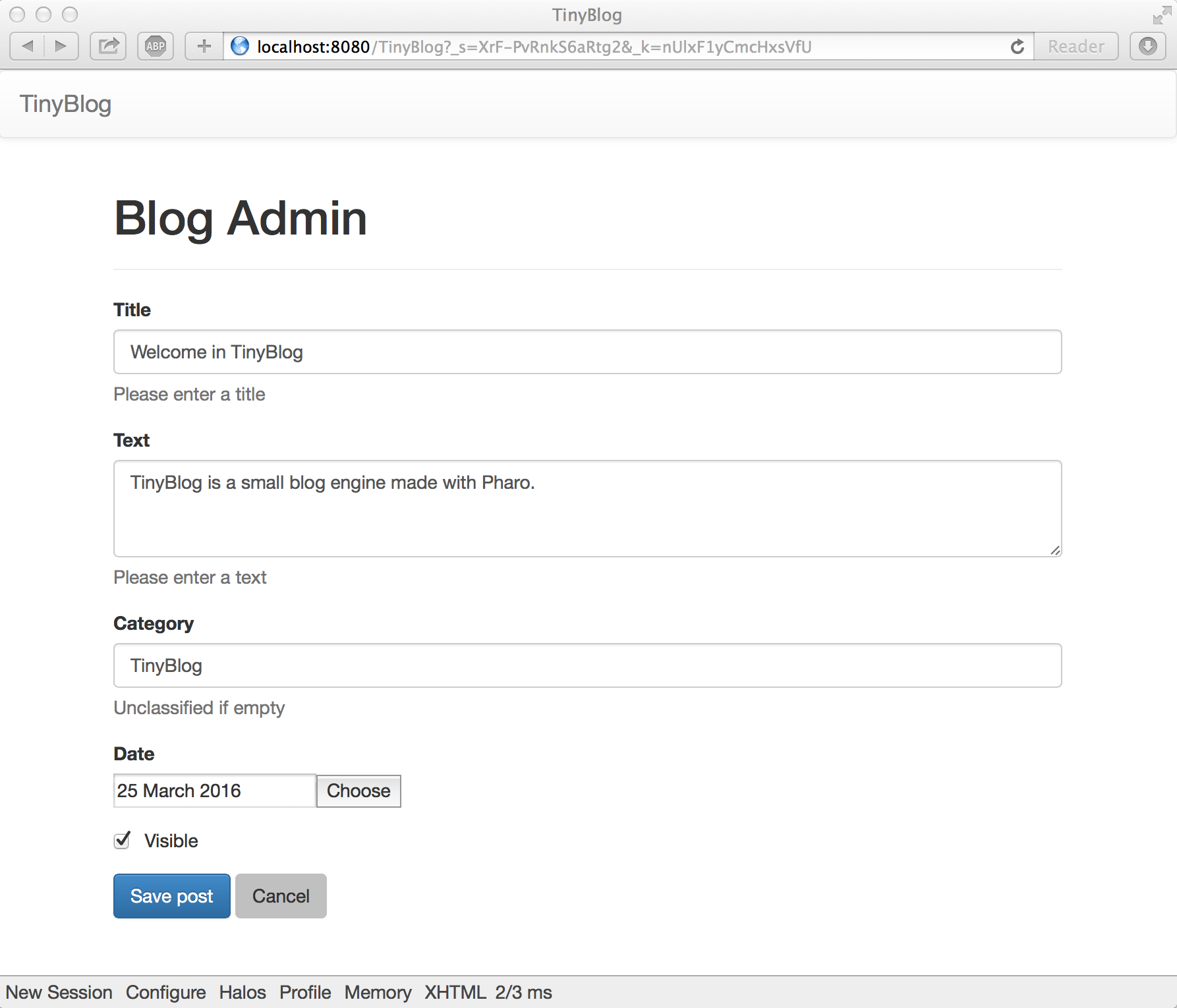61. Previous Week Solution
You can load the solution of the previous week using the following snippet:
Gofer new
smalltalkhubUser: 'PharoMooc' project: 'TinyBlog';
package: 'ConfigurationOfTinyBlog';
load.
#ConfigurationOfTinyBlog asClass loadWeek4CorrectionTo test the code, you should start the Seaside HTTP server using the Seaside Control Panel tool (cf. previous week) or directly execute the following code:
ZnZincServerAdaptor startOn: 8080.You might also need to create some posts:
TBBlog reset ;
createDemoPostsBefore continuing, stop the Teapot server:
TBTeapotWebApp stop62. Describe your Model Data with Magritte
Magritte is a library to describe data. Using Magritte descriptions, you can then generate various representations for your data or operations such as requests. Combined with Seaside, Magritte enable HTML forms and reports generation. The Quuve software (cf. http://www.pharo.org/success) of Debris Publishing company is a brilliant example of Magritte powerfulness: all HTML tables have been automatically generated. Data validation is also defined in Magritte descriptions and not spread in the UI code. This tutorial will not describe this but you can refer to the Seaside book (http://book.seaside.st) and the Magritte tutorial (https://github.com/SquareBracketAssociates/Magritte).
This week, we will start by describing with Magritte the five instance vairables of TBPost, then we will use these descriptions to automatically generate Seaside components.
62.1. Magritte Descriptions
The five following methods classified in the 'descriptions' protocol of TBPost. Note that the name of these methods does not matter although we use naming convention. In fact, the <magritteDescription> pragma allows Magritte to retrieve descriptions.
A post title is a string and must be filled (required).
TBPost >> descriptionTitle
<magritteDescription>
^ MAStringDescription new
accessor: #title;
beRequired;
yourselfThe text of a post is a multi-line string that is also mandatory.
TBPost >> descriptionText
<magritteDescription>
^ MAMemoDescription new
accessor: #text;
beRequired;
yourselfThe category of a post is an optional string. If it is not specified, the post will belong to the 'Unclassified' category.
TBPost >> descriptionCategory
<magritteDescription>
^ MAStringDescription new
accessor: #category;
yourselfThe creation date of a post is important to sort posts before displaying them.
TBPost >> descriptionDate
<magritteDescription>
^ MADateDescription new
accessor: #date;
beRequired;
yourself
The visible instance variable must be a boolean value.
TBPost >> descriptionVisible
<magritteDescription>
^ MABooleanDescription new
accessor: #visible;
beRequired;
yourself
62.2. Possible Enhancements
We could improve these descriptions and make them more complete. For example, ensure that the date of a new post cannot be before the current date. We could also define the category of post must be one the already existing categories. With richer descriptions, you can produce more complete generated UI elements.
63. Administration UI of TinyBlog
We will now develop the Administration UI of TinyBlog. Through this exercise, we will show how to use session information and Magritte descriptions to define reports. Our objective is: the user should be able to log in using a login and a password to access the administration part of TinyBlog. The link to log in will be placed below the list of categories.
63.1. Authentification Component
Let's start by developing an authentification Component that will open a modal dialog asking for a login and a password. Note that such a functionnality should be part of a component library of Seaside.
This component illustrates how values can be elegantly retrieved from the user directly the instance variable of the component.
WAComponent subclass: #TBAuthentificationComponent
instanceVariableNames: 'password account component'
classVariableNames: ''
category: 'TinyBlog-Components'
TBAuthentificationComponent >> account
^ account
TBAuthentificationComponent >> account: anObject
^ account := anObject
TBAuthentificationComponent >> password
^ password
TBAuthentificationComponent >> password: anObject
^ password := anObject
TBAuthentificationComponent >> component
^ component
TBAuthentificationComponent >> component: anObject
component := anObject
The component instance variable is initialized by the following class-side method:
TBauthenticationComponent class >> from: aComponent
^ self new component: aComponent
The renderContentOn: method define the content of the modal dialog.
TBAuthentificationComponent >> renderContentOn: html
html tbsModal id: 'myAuthDialog'; with: [
html tbsModalDialog: [
html tbsModalContent: [
html tbsModalHeader: [
html tbsModalCloseIcon.
html tbsModalTitle level: 4; with: 'Authentification'
].
html tbsModalBody: [
html form: [
html text: 'Account:'.
html break.
html textInput
callback: [ :value | account := value ];
value: account.
html break.
html text: 'Password:'.
html break.
html passwordInput
callback: [ :value | password := value ];
value: password.
html break.
html break.
html tbsModalFooter: [
html tbsSubmitButton value: 'Cancel'.
html tbsSubmitButton
bePrimary;
callback: [ self validate ];
value: 'SignIn'.
] ] ] ] ] ]63.1.0.1. Criticism
What do you think about the above method? Propose a refactoring using multiple methods to better modularize the differents elements of the form.
63.1.0.2. Our Solution
TBAuthentificationComponent >> renderContentOn: html
html tbsModal
id: 'myAuthDialog';
with: [ html tbsModalDialog: [
html tbsModalContent: [
self renderHeaderOn: html.
html
tbsModalBody: [
html
form: [
self renderInputAccountOn: html.
html break.
self renderInputPasswordOn: html.
html break.
html break.
html tbsModalFooter: [ self renderOkCancelOn: html ] ] ] ] ] ]TBAuthentificationComponent >> renderHeaderOn: html
html
tbsModalHeader: [
html tbsModalCloseIcon.
html tbsModalTitle
level: 4;
with: 'Authentification' ]TBAuthentificationComponent >> renderInputAccountOn: html
html text: 'Account:'.
html break.
html textInput
callback: [ :value | account := value ];
value: accountTBAuthentificationComponent >> renderInputPasswordOn: html
html text: 'Password:'.
html break.
html passwordInput
callback: [ :value | password := value ];
value: passwordTBAuthentificationComponent >> renderOkCancelOn: html
renderOkCancelOn: html
html tbsButton
attributeAt: 'type' put: 'button';
value: 'Cancel'.
html tbsSubmitButton
bePrimary;
callback: [ self validate ];
value: 'SignIn'
When the user click on the 'SignIn' button, the validate message is sent and it verifies the login/password entered by the user to access the 'admin' part.
TBAuthentificationComponent >> validate
(self account = 'admin' and: [ self password = 'password' ])
ifTrue: [ self alert: 'Success!' ]63.1.0.3. Criticism
Authentication should not be the responsability of the modal dialog. It would be better that it delegates this task to another model object that interact the backend to authenticate users. You can look for another method to achieve user authentication (using a database backend, LDAP or simply text files).
Moreover, the TBAuthentificationComponent component could display the name of the currently connected user.
63.1.1. Integrate Authentication
We now integrate a link in the application that will trigger the display of the authentication modal dialog. At the beginning of the renderContentOn: method of TBPostsListComponent, we add the render of TBAuthentificationComponent. We also pass to this component a reference to the component that display the posts.
TBPostsListComponent >> renderContentOn: html
super renderContentOn: html.
html render: (TBAuthentificationComponent from: self).
html
tbsContainer: [
html tbsRow
showGrid;
with: [ self renderCategoryColumnOn: html.
self renderPostColumnOn: html ] ] We define a method that displays a key logo and the 'SignIn' link.
TBPostsListComponent >> renderSignInOn: html
html tbsGlyphIcon perform: #iconLock.
html html: '<a data-toggle="modal" href="#myAuthDialog" class="link">SignIn</a>'.We introduce this link below the list of categories.
TBPostsListComponent >> renderCategoryColumnOn: html
html tbsColumn
extraSmallSize: 12;
smallSize: 2;
mediumSize: 4;
with: [
self basicRenderCategoriesOn: html.
self renderSignInOn: html ]Figure 63.1 shows what is displayed when the user click on the 'SignIn' link.
63.2. Administration of Posts
We will create two components. The first one will be a report that contains all posts and the second one will contain this report. The report will be automatically generated with Magritte as a Seaside component and we could have only one component. However, we believe that sperating the administration component from the report is a good pratice regarding for evolution. Let's start by the administration component.
63.2.1. Creating the Administration Component
TBAdminComponent inherit from TBScreenComponent to benefit from the header and access to the blog model. It will contain the report that will create in the following.
TBScreenComponent subclass: #TBAdminComponent
instanceVariableNames: ''
classVariableNames: ''
category: 'TinyBlog-Components'
We define a first testing version of the renderContentOn: method:
TBAdminComponent >> renderContentOn: html
super renderContentOn: html.
html tbsContainer: [
html heading: 'Blog Admin'.
html horizontalRule ]
We modify the validate method to invoke the gotoAdministration method defined in TBPostsListComponent. This latter method calls the administration component.
TBPostsListComponent >> gotoAdministration
self call: TBAdminComponent newTBAuthentificationComponent >> validate
(self account = 'admin' and: [ self password = 'password' ])
ifTrue: [ self component gotoAdministration ]Figure 63.2 illustrates what you obtain after logging in into your application.
63.2.2. The Report Component
The list of posts is displayed by a dynamically generated report with Magritte. We use Magritte here to create the fonctionnalities of the administration part of TinyBlog (list, create, edit and remove posts). For modularity purpose, we create a Seaside component for the report.
TBSMagritteReport subclass: #TBPostsReport
instanceVariableNames: ''
classVariableNames: ''
category: 'TinyBlog-Components'
We add a class-side method named from: and pass it the blog object to use to create the report. Since all posts have the same magritte descriptions, we use one post object to retrieve them.
TBPostsReport class >> from: aBlog
| allBlogs |
allBlogs := aBlog allBlogPosts.
^ self rows: allBlogs description: allBlogs anyOne magritteDescription
We can now, add a report to the TBAdminComponent.
TBScreenComponent subclass: #TBAdminComponent
instanceVariableNames: 'report'
classVariableNames: ''
category: 'TinyBlog-Components'TBAdminComponent >> report
^ report
TBAdminComponent >> report: aReport
report := aReport
Since the report is a child component of TBAdminComponent, we must redefine the children method as follows.
TBAdminComponent >> children
^ super children copyWith: self report
In the initialize method of TBAdminComponent we instanciate a TBPostsReport and pass it the current blog object to access posts.
TBAdminComponent >> initialize
super initialize.
self report: (TBPostsReport from: self blog)
We can now display the report in the renderContentOn: method.
TBAdminComponent >> renderContentOn: html
super renderContentOn: html.
html tbsContainer: [
html heading: 'Blog Admin'.
html horizontalRule.
html render: self report ]By default, the report display all data available in posts even if some columns are not useful. We can filter columns and only display the title, the category and the creation date.
We add a class-side method on TBPostsReport to select columns and we modify the from: methode to use it.
TBPostsReport class >> filteredDescriptionsFrom: aBlogPost
^ aBlogPost magritteDescription select: [ :each | #(title category date) includes: each accessor selector ]
TBPostsReport class >> from: aBlog
| allBlogs |
allBlogs := aBlog allBlogPosts.
^ self rows: allBlogs description: (self filteredDescriptionsFrom: allBlogs anyOne)63.2.3. Improve the Report
Currently, the generated report is raw. There are no titles on columns, columns order is not fixed (it can change from instance to another). We will modify Magritte descriptions of posts to improve this.
TBPost >> descriptionTitle
<magritteDescription>
^ MAStringDescription new
label: 'Title';
priority: 100;
accessor: #title;
beRequired;
yourselfTBPost >> descriptionText
<magritteDescription>
^ MAMemoDescription new
label: 'Text';
priority: 200;
accessor: #text;
beRequired;
yourselfTBPost >> descriptionCategory
<magritteDescription>
^ MAStringDescription new
label: 'Category';
priority: 300;
accessor: #category;
yourselfTBPost >> descriptionDate
<magritteDescription>
^ MADateDescription new
label: 'Date';
priority: 400;
accessor: #date;
beRequired;
yourselfTBPost >> descriptionVisible
<magritteDescription>
^ MABooleanDescription new
label: 'Visible';
priority: 500;
accessor: #visible;
beRequired;
yourselfFigure 63.3 shows what the report looks like after logging in.
63.2.4. Manage Posts
We now set up CRUD (Create Read Update Delete) actions to let administrators manage posts. We will add a enew colum (instance of MACommandColumn) in the report that will group all operations on posts using addCommandOn:. This is done during the report creation and we modify the report to have access to the blog.
TBSMagritteReport subclass: #TBPostsReport
instanceVariableNames: 'report blog'
classVariableNames: ''
category: 'TinyBlog-Components'
TBSMagritteReport >> blog
^ blog
TBSMagritteReport >> blog: aTBBlog
blog := aTBBlogTBPostsReport class >> from: aBlog
| report blogPosts |
blogPosts := aBlog allBlogPosts.
report := self rows: blogPosts description: (self filteredDescriptionsFrom: blogPosts anyOne).
report blog: aBlog.
report addColumn: (MACommandColumn new
addCommandOn: report selector: #viewPost: text: 'View'; yourself;
addCommandOn: report selector: #editPost: text: 'Edit'; yourself;
addCommandOn: report selector: #deletePost: text: 'Delete'; yourself).
^ report
A link is displayed above the report to add a post (add). Since this link is part of the TBPostsReport component, we redefine its renderContentOn: to introduce this add link.
TBPostsReport >> renderContentOn: html
html tbsGlyphIcon perform: #iconPencil.
html anchor
callback: [ self addPost ];
with: 'Add post'.
super renderContentOn: htmlFigure 63.4 shows the new version of the posts report.
63.2.5. Implementing CRUD Actions on Posts
Each action (Create/Read/Update/Delete) is associated to one method of the TBPostsReport objet. We will detail the implementation of each of them that consists in creating a customized form for each action. Indeed, if the user wants to read a post, it does not need a 'save' button that is only needed when editing the post.
63.2.5.1. Adding a Post
TBPostsReport >> renderAddPostForm: aPost
^ aPost asComponent
addDecoration: (TBSMagritteFormDecoration buttons: { #save -> 'Add post' . #cancel -> 'Cancel'});
yourself
The renderAddPostForm method demonstrates the power of Magritte to generate forms. In this example, the asComponent message sent to a model object (instance of TBPost) directly creates a Seaside component. By adding a decoration to this Seaside component, we can introduce the ok/cancel buttons.
TBPostsReport >> addPost
| post |
post := self call: (self renderAddPostForm: TBPost new).
post ifNotNil: [ blog writeBlogPost: post ]
The addPost method first displays generated form component returned by renderAddPostForm: and then add the newly created post to the blog.
Figure 63.5 shows the form to add a post.
63.2.5.2. Edit a Post
TBPostsReport >> renderEditPostForm: aPost
^ aPost asComponent
addDecoration: (TBSMagritteFormDecoration buttons: { #save -> 'Save post' . #cancel -> 'Cancel'});
yourself
TBPostsReport >> editPost: aPost
| post |
post := self call: (self renderEditPostForm: aPost).
post ifNotNil: [ blog save ]63.2.5.3. Read a Post
TBPostsReport >> viewPost: aPost
self call: (self renderViewPostForm: aPost)
TBPostsReport >> renderViewPostForm: aPost
^ aPost asComponent
addDecoration: (TBSMagritteFormDecoration buttons: { #cancel -> 'Back' });
yourself63.2.5.4. Remove a Post
To prevent mistakes, we introduce a modal dialog to make the user confirm a post removal. Once removed, the list of posts displayed by the TBPostsReport component should be refreshed as we will see in the following.
TBPostsReport >> deletePost: aPost
(self confirm: 'Do you want remove this post ?')
ifTrue: [ blog removeBlogPost: aPost ]TBBlog >> removeBlogPost: aPost
posts remove: aPost ifAbsent: [ ].
self save.
The last method above has been added in the TBBlog class that belongs to the model of our application. We must write a new unit test to cover this functionnality.
TBBlogTest >> testRemoveBlogPost
self assert: blog size equals: 1.
blog removeBlogPost: blog allBlogPosts anyOne.
self assert: blog size equals: 063.2.6. Dealing with Data Update
Methods TBPostsReport >> addPost: and TBPostsReport >> deletePost: correctly modify data in the model (and the database) but the displayed data on screen are not correctly updated. There is a mismatch between data in the model and data displayed by the view. The view (the report) should be refreshed.
TBPostsReport >> refreshReport
self rows: blog allBlogPosts.
self refresh.TBPostsReport >> addPost
| post |
post := self call: (self renderAddPostForm: TBPost new).
post ifNotNil: [
blog writeBlogPost: post.
self refreshReport
]
TBPostsReport >> deletePost: aPost
(self confirm: 'Do you want remove this post ?')
ifTrue: [ blog removeBlogPost: aPost.
self refreshReport ]Now, the form works well and it also take into account contraints expressed in Magritte descriptions such mandatory fields.
63.2.7. Improve the Form Skin
We will now modify Magritte descriptions to make form generators use Bootstrap. First, we specify that the form should be rendered inside a Bootstrap conainer.
TBPost >> descriptionContainer
<magritteContainer>
^ super descriptionContainer
componentRenderer: TBSMagritteFormRenderer;
yourselfWe can now, improve the style of the input fields with Bootstrap specific annotations.
TBPost >> descriptionTitle
<magritteDescription>
^ MAStringDescription new
label: 'Title';
priority: 100;
accessor: #title;
requiredErrorMessage: 'A blog post must have a title.';
comment: 'Please enter a title';
componentClass: TBSMagritteTextInputComponent;
beRequired;
yourselfTBPost >> descriptionText
<magritteDescription>
^ MAMemoDescription new
label: 'Text';
priority: 200;
accessor: #text;
beRequired;
requiredErrorMessage: 'A blog post must contain a text.';
comment: 'Please enter a text';
componentClass: TBSMagritteTextAreaComponent;
yourselfTBPost >> descriptionCategory
<magritteDescription>
^ MAStringDescription new
label: 'Category';
priority: 300;
accessor: #category;
comment: 'Unclassified if empty';
componentClass: TBSMagritteTextInputComponent;
yourselfTBPost >> descriptionVisible
<magritteDescription>
^ MABooleanDescription new
checkboxLabel: 'Visible';
priority: 500;
accessor: #visible;
componentClass: TBSMagritteCheckboxComponent;
beRequired;
yourselfFigure 63.6 shows what looks like a form to add a post.
63.3. Session Management
A session object is associated to each instance of Seaside application. A session is dedicated to store informations shared and accessible by all components of the application such as the currently authenticated user. We will describe now how to use a session to manage log in.
The blog admin may want to switch between the private (admin) and public (readers) part of TinyBlog.
We introduce a new subclass of WASession named TBSession.
To know wether a user is connected or not, we define a session object with an instance variable named logged that contains a boolean value.
WASession subclass: #TBSession
instanceVariableNames: 'logged'
classVariableNames: ''
category: 'TinyBlog-Components'
TBSession >> logged
^ logged
TBSession >> logged: anObject
logged := anObject
TBSession >> isLogged
^ self logged
We initialize this instance variable to false when the session is created.
TBSession >> initialize
super initialize.
self logged: false.
In the admin part of TinyBlog, we add a link to switch to the public part. We use here the answer message because the administration composant has been called using the call: message.
TBAdminComponent >> renderContentOn: html
super renderContentOn: html.
html tbsContainer: [
html heading: 'Blog Admin'.
html tbsGlyphIcon perform: #iconEyeOpen.
html anchor
callback: [ self answer ];
with: 'Public Area'.
html horizontalRule.
html render: self report.
]In the public part, we modify the behavior of the application when the user click on the link to access the admin part. This link only opens the authentication modal dialog if the user is not already connected.
TBPostsListComponent >> renderSignInOn: html
self session isLogged
ifFalse: [
html tbsGlyphIcon perform: #iconLock.
html html: '<a data-toggle="modal" href="#myAuthDialog" class="link">SignIn</a>' ]
ifTrue: [
html tbsGlyphIcon perform: #iconUser.
html anchor callback: [ self gotoAdministration ]; with: 'Private area' ]
The TBAuthentificationComponent component shoudl now update the logged instance variable of the session if the user successfully log in as an administrator.
TBauthentificationComponent >> validate
(self account = 'admin' and: [ self password = 'password' ])
ifTrue: [ self session logged: true.
component gotoAdministration ]
Finally, we have to configure Seaside to use session object instance of TBSession for the TinyBlog application.
This is done in the initialize class-side method of TBApplicationRootComponent.
TBApplicationRootComponent class >> initialize
"self initialize"
| app |
app := WAAdmin register: self asApplicationAt: 'TinyBlog'.
app
preferenceAt: #sessionClass put: TBSession.
app
addLibrary: JQDeploymentLibrary;
addLibrary: JQUiDeploymentLibrary;
addLibrary: TBSDeploymentLibrary
Before testing, remember that this method must be executed manually TBApplicationRootComponent initialize, because the class already exists.
63.4. Possible Enhancements
- Add a "Disconnect" button
- Manage multiple administrator accounts which implies to improve session management and store the current user login
- Manage multiple blogs